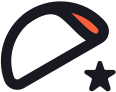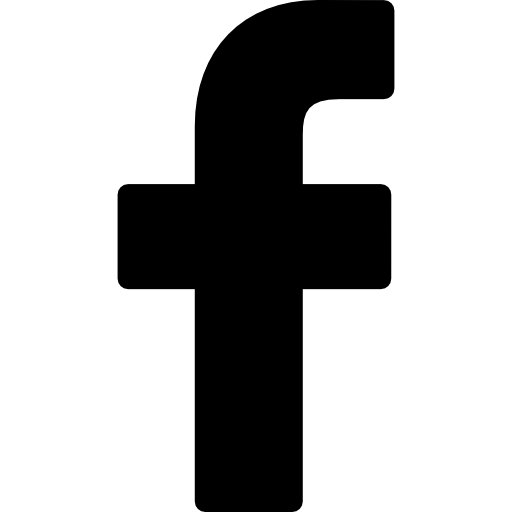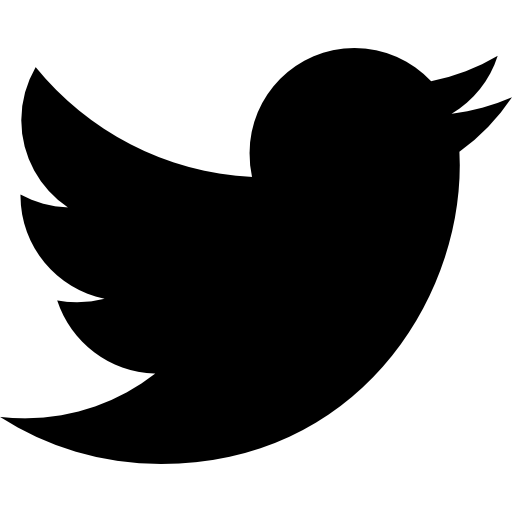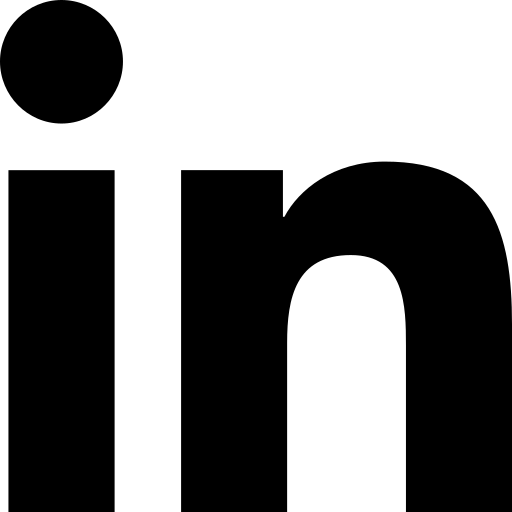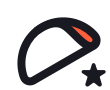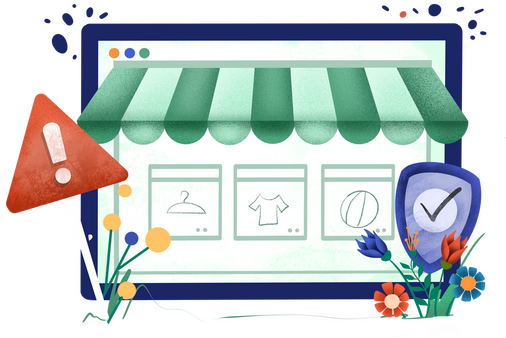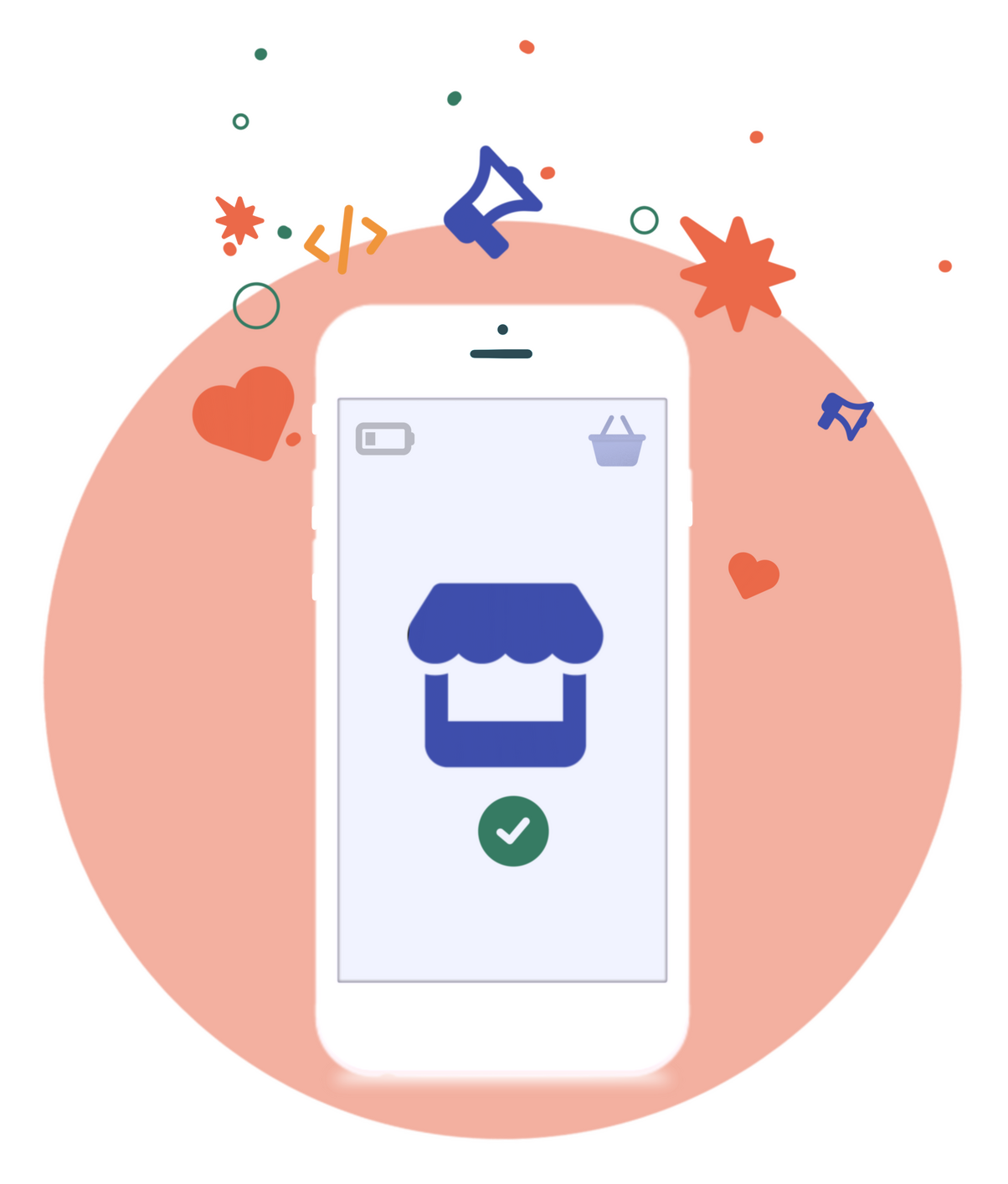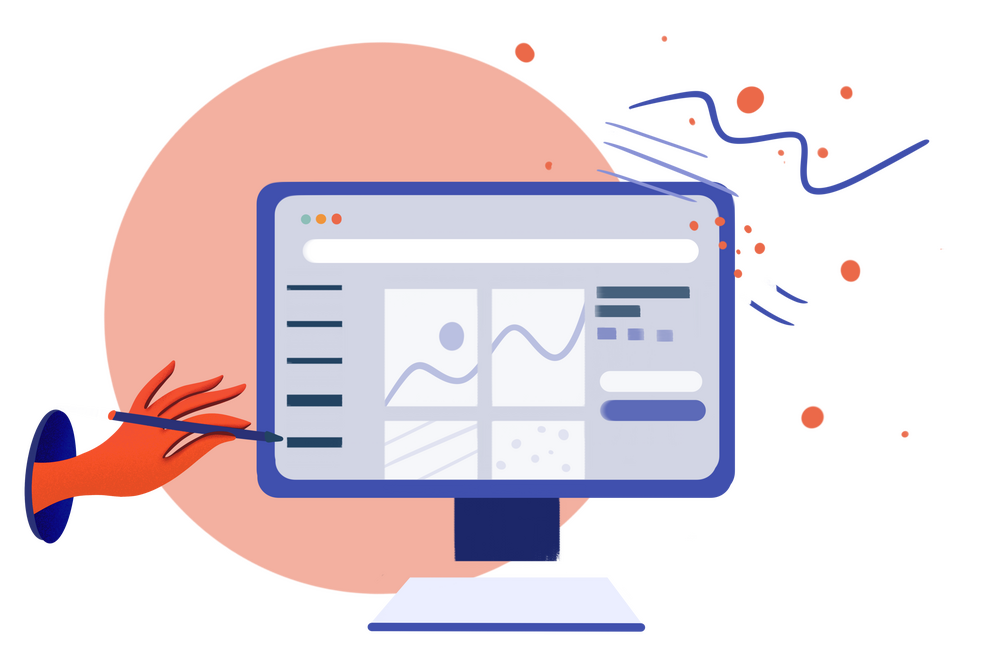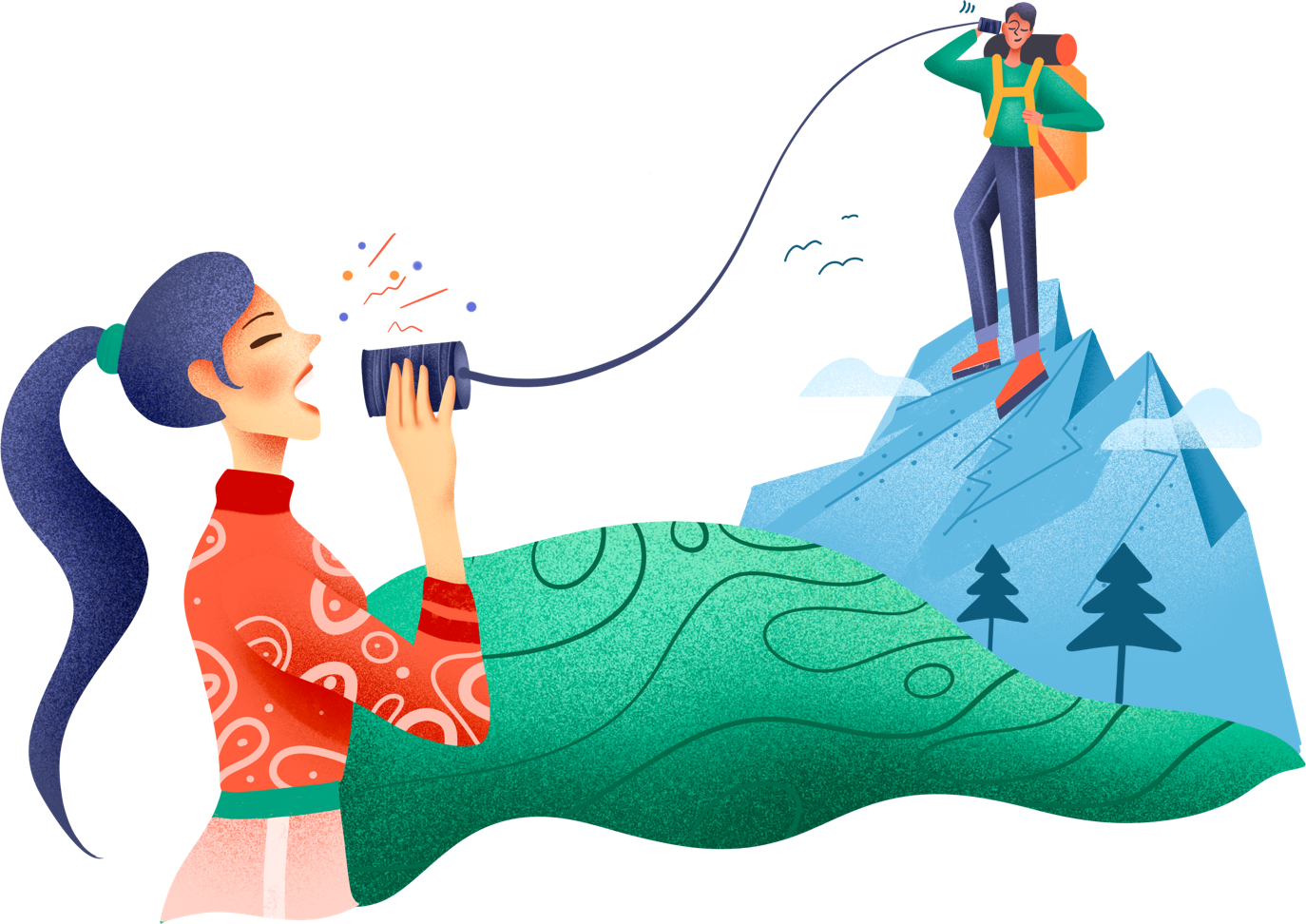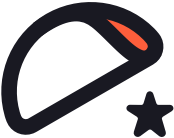So you’ve just started with Shopify.
Congratulations!
You’re already way ahead of the pack by choosing an e-commerce platform that’s:
✓ Trusted by more than 800,000 merchants (Feb 2019)
✓ Processed over $100 billion worth of sales -- yes that’s BILLION with a “b” (March 2019)
✓ Used in over 175 countries
Shopify is an incredibly powerful tool that can handle just about anything you throw at it, from casual side hustle to build a brand big enough to play with the big boys. That’s right, the e-stores of some of the world’s biggest brands call Shopify home, including:
- Budweiser
- The Economist
- New York Times
- Penguin Books
- Tesla Motors
- Red Bull
- Rebecca Minkoff
- KKW Beauty
- Kylie Cosmetics
- Jeffree Star Cosmetics
…and so many more.
So you already know you’re in good hands. What’s next?
Building out your store, of course!
There are several important admin areas you’ll need to get started with, each with various subsections:
Products, Orders, & Inventory
- Orders
After a customer places an order through your store, it appears in the Orders area of your Shopify Admin menu. You can also manually create orders for a specific customer to record orders you've taken outside of Shopify.
- Draft Orders
- Abandoned Checkouts
Not everyone who adds a product to their cart completes checkout. This is a great opportunity to leverage email marketing and compel them to complete their order. - Products
Here’s where you add products to your store. Then are 11 main sections in need of your attention:
- Product Title
- Description
- Images
- Organization
- Collections
- Tags
- Pricing
- Inventory
- Shipping
- Variants
- Search Engine Listing Preview
- Inventory
This is a subsection of the Products menu that will allow you to set up inventory tracking, view your current inventory, and adjust your inventory counts. You can also check the inventory history for a particular product or variant, and export or importing inventory info with a CSV file. - Transfers
You can use this section to track, receive, and record incoming purchase orders and inventory from suppliers. - Collections
This neat Shopify feature groups products by type and presents them as a category in your store. - Gift Cards
The perfect thing to gift someone when you don’t know what else to buy! In this section, you can add, update, and manage gift cards for your store.
Marketing
- Customers
Customers will be listed here automatically when they place an order. If a customer wants to make an order outside of your store (such as in person with you) then you might need to manually create a new customer profile. - Marketing
A great marketing plan will increase traffic to your store and convert visitors into customers. With Shopify, you don’t have to go it alone. There are some great built-in marketing campaigns right at your fingertips on this page. - Discounts
Offering a discount is often a great way to entice people to your website when you first launch or unveil new products.
Appearance & Content
- Apps
Shopify apps can help you fine-tune your business operations, integrate with external services, and add features to your Shopify admin. - Themes
Your theme is the digital layout of your store and the site and dictates much of the brand appearance. Here you can upload, import, customize, preview, and edit your store’s themes. - Pages
Here you can manage all the pages of your store and add new ones. - Articles
Articles, or blog posts, are a great way to build a community around your products and your brand.
- Menus
Here you can manage the menus that appear on your store, including the two default ones that appear on every page: the main menu and footer menu. - Preferences
This section allows you to fill in some critical search engine information, including a Facebook pixel and your Google Analytics account. Just follow the prompts provided to link the appropriate accounts.
Settings
- Settings
- This area covers a lot of critical information, including:
- General
The “General” section is one of the most important pages on your site and covers essential elements like address, timezone, currency, and other details. - Domains
Of course, you want to make sure that your store is connected to your domain! Your domain is the website address people will type into their browsers to find you; for example www.takoagency.com. You can purchase your domain through a number of online companies, but we recommend GoDaddy because Shopify has an easy integration that will automatically (with your permission) pull in the domain. - Taxes
Here you configure the relevant tax settings for your store. Make sure you know if your state or country requires you to collect sales tax. - Files
Here you can manage any and all files you’ve uploaded as part of your site: images, fonts, zip files, and so on. - Payment Providers
It’s time to GET THAT CASH! In this section, you can manage and enable payment providers for your store. - Locations
A location is a physical place or an app where you do any or all of the following activities: sell products, ship or fulfill orders, and stock inventory. For example, if your store is a dropshipping site that uses Oberlo, then Oberlo will be a location. - Sales Channels
Shopify is a wonderfully versatile e-commerce platform because it’s got built-in capability for other online sales channels like Amazon, Facebook, Instagram, and more. Now you can sell more in more places! When you add a sales channel, it will be listed here. - Checkout
This section of your settings covers the technical aspects of your checkout page, such as customer accounts and order processing specifics. - Account
Owner? Staff? Collaborator? Here’s where you decide. - Shipping
Manage all your store’s shipping settings here, including shipping rates and options, shipping labels, packing slips, and more. - Notifications
Shopify makes it easy to maintain a consistent brand identity across the entire website. The “Notifications” panel covers all your communications with customers as well as suppliers and staff. - Legal
Just a few legal items that also need to be addressed within your store.
Love Those Numbers
There are also your data centers to consider, which give you insight on valuable information:
- Home
- Analytics
- Dashboard
The Dashboard is exactly what it sounds like--an at-a-glance page that shows sales, orders, and other visitor data. - Live View
This page gives you a real-time view of the activity happening on your site. There’s a map to show where the action is coming from and some key metrics to tell you what’s happening right now. - Reports
This page organizes data by type. The types of reports you’ll be able to access will depend on your Shopify plan.
Whew!
It’s a lot, but if you take it one step at a time, you’ll be just fine. After all, everyone has to start somewhere, right?
Of course, you could just dive in headfirst and click around, trying to figure it out, but is that really effective use of your time? Wouldn’t it be easier to just have a roadmap to help you?
At Tako, we deliver. (But not actually tacos. Yet.)
We’ve poured our years of expertise into creating a comprehensive **FREE** DIY Shopify Launch Guide, which you can snag RIGHT HERE.
This 75-page guide is jam-packed with step by step instructions for every single one of the sections listed above, complete with screenshots to help you and insider tips and explanations gained over years of experience.
(Psst—if you’ve already decided that’s not for you, drop us a line—we build awesome custom stores and can do it all for you.)
As always, we’re here to help with any questions you might have about Shopify. Drop us a line at help@takoagency.com or hit us up on Twitter and we’ll get back to you quickly!